
Android Tools for Beginners: Make Your Device Work Smarter
Introduction
Android smartphones and tablets come packed with powerful features, but many users only scratch the surface of what their devices can do. Whether you’ve just switched from a basic phone or you’ve owned Android for years, learning to leverage the right tools can dramatically enhance productivity, security, and overall user experience. This article will guide beginners through essential built-in utilities, recommended third-party apps, and tips for automating and customizing your device to work smarter—not harder.
1. Understanding Built-In Android Tools
Before diving into downloads, it’s important to know what Android already offers out of the box.
a. Digital Wellbeing
- What it is: A suite of tools that help you monitor and manage screen time, app usage, and notifications.
- Why it matters: Helps maintain healthy device habits and prevents distractions.
- Getting started: Open Settings ▶ Digital Wellbeing & parental controls to see daily usage stats, set app timers, and enable Wind Down mode.
b. Google Assistant
- What it is: A voice-activated assistant that can answer questions, set reminders, control smart home devices, and more.
- Why it matters: Streamlines tasks without touching the screen.
- Getting started: Long-press the home button (or say “Hey Google”) and ask it to set alarms, send messages, or play music.
c. Files by Google
- What it is: A file management app developed by Google.
- Why it matters: Simplifies cleaning up junk files, transferring documents, and organizing downloads.
- Getting started: Locate Files in your app drawer to free up space and browse files by category.
2. Must-Have Third-Party Apps
Once you’ve mastered the essentials, consider adding these beginner-friendly apps to extend functionality.
a. Automate (by LlamaLab)
- Category: Automation
- Key features: Visual flowcharts to create automated tasks (e.g., enable Wi-Fi at home, silence phone at bedtime).
- Why it’s great for beginners: Intuitive block-based interface; includes community-shared flows.
- Try this: Create a flow that turns on Do Not Disturb when you open your favorite reading app.
b. Tasker (by João Dias)
- Category: Advanced Automation
- Key features: Deep customization of triggers and actions, plugins support.
- Why it’s powerful: Automate nearly anything—from sending an SMS when battery is low to adjusting brightness based on location.
- Tip for beginners: Start with simple “profiles” (e.g., location-based Do Not Disturb) before exploring more complex tasks.
c. Nova Launcher (by TeslaCoil Software)
- Category: Launcher/Interface Customization
- Key features: Custom grid sizes, icon packs, gesture controls.
- Why it’s popular: Balances performance with extensive personalization options.
- Getting creative: Assign a two-finger swipe up to open your favorite app or hide seldom-used apps from the home screen.
d. Microsoft SwiftKey Keyboard
- Category: Productivity/Keyboard
- Key features: AI-driven autocorrect, swipe typing, multilingual support.
- Why it’s helpful: Learns your writing style to speed up typing and reduce errors.
- Beginner tip: Enable “Flow” to type by swiping, then customize themes to match your style.
e. 1Password or Bitwarden
- Category: Security/Password Management
- Key features: Secure vault for all passwords, auto-fill integration, cross-device sync.
- Why use a password manager: Eliminates the need to remember or reuse weak passwords across sites.
- First step: Import any saved passwords into the app and enable auto-fill in your system settings.
3. Automating Your Android Experience
Automation can save minutes every day, which soon add up to hours over a month. Here’s how to get started:
- Define simple triggers: Choose triggers like time of day, location, or device status (charging, Bluetooth connected).
- Assign meaningful actions: Link triggers to actions—turn off mobile data at night, auto-launch Music when you plug in headphones.
- Test and refine: Start small. If a flow doesn’t behave as expected, tweak trigger conditions or action delays.
- Explore community flows: Both Automate and Tasker have active forums where users share and explain workflows.
4. Customization for a Personalized Touch
Android’s flexibility means you can make your device uniquely yours. Focus on:
- Icon packs: Download from the Play Store and apply via Nova Launcher or other launchers.
- Widgets: Add calendar, weather, or to-do list widgets directly to your home screen for at-a-glance info.
- Themes and wallpapers: Use apps like Backdrops or Walli to find high-quality HD wallpapers. Many launchers also support theme packs that overhaul colors and fonts.
Pro tip: Create separate home screen pages for different contexts—work, personal, travel—each with relevant apps and widgets.
5. Enhancing Security and Privacy
Staying safe online is crucial. Use these tools and settings:
- Google Play Protect: Enabled by default; regularly scans apps for harmful behavior. Check Settings ▶ Security ▶ Google Play Protect for scan status.
- App permissions: Review and revoke unnecessary permissions in Settings ▶ Apps ▶ [App Name] ▶ Permissions.
- VPN services: Apps like ProtonVPN or Windscribe offer free tiers for encrypting your internet traffic on public Wi-Fi.
- Two-factor authentication (2FA): Enable 2FA on your Google account and other services. Use an authenticator app (e.g., Google Authenticator) instead of SMS for better security.
6. Keeping Your Device in Top Shape
Performance tools can extend battery life and speed:
- Greenify: Hibernate idle apps to prevent background drain (requires no root for basic functions).
- AccuBattery: Monitors charging habits to help you maintain optimal battery health by alerting you when to unplug.
- SD Maid: Cleans leftover files from uninstalled apps and identifies large files hogging space.
Regularly clearing cache, uninstalling unused apps, and updating your system and apps will go a long way to prevent lag and glitches.
Conclusion
Android’s open ecosystem is both its greatest strength and its biggest challenge for newcomers. With so many options available, it’s easy to feel overwhelmed. By starting with built-in tools like Digital Wellbeing and Google Assistant, then gradually incorporating user-friendly third-party apps such as Automate, Nova Launcher, and a password manager, you’ll transform your Android device into a truly smart companion. Dive into automation workflows, personalize your interface, and prioritize security to ensure your smartphone or tablet works exactly the way you need it. Before you know it, you’ll wonder how you ever managed without these smarter Android tools.







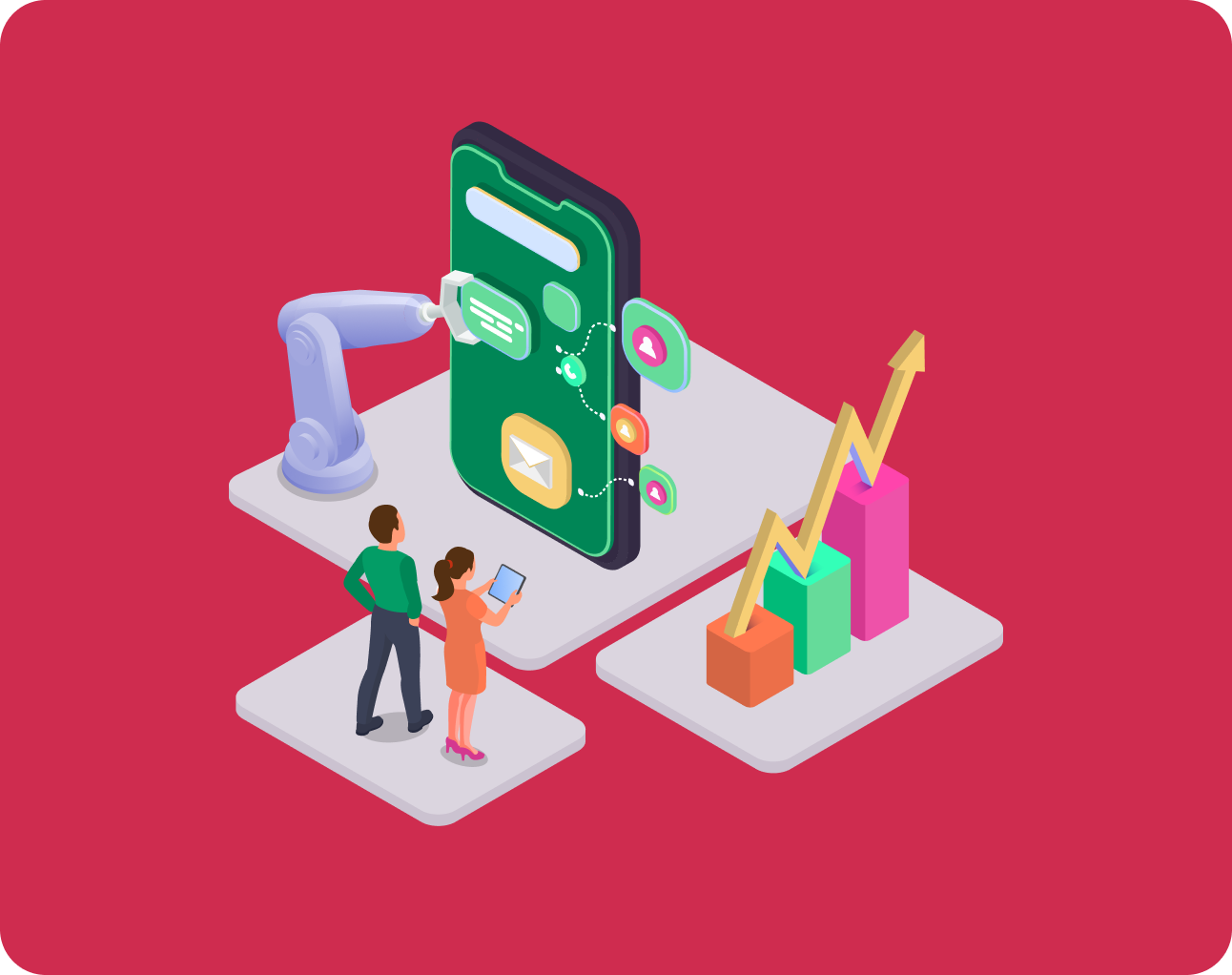




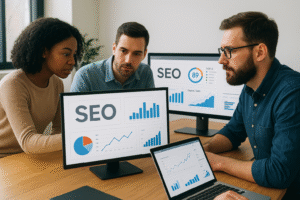








Post Comment